About Ubuntu:
Today Ubuntu is the most popular Linux distributions in the world you can use Ubuntu for your personal and official Laptop and Desktop it is completely free when you will installed Ubuntu there is no need to install any additional software it has inbuilt all the application like Office PDF Reader and more Ubuntu is a free and open-source operating system and Linux distribution based on Debian.Ubuntu offered in three official editions Ubuntu Desktop for personal computers,Ubuntu Server for servers and Ubuntu core for IOT devices and Robots.
Here i am going to tell you how you can install Ubuntu Linux in your personal Computer and Laptop.Please find the below download link where you can download Ubuntu 18.04 LTS OS.
Ubuntu 18.04 LTS minimum Requirement given below:
1. 2 GHz dual core processor or better.
2. 2 GB system memory.
3. 20 GB of free hard drive space.
4. DVD Drive or you can make a Bootable USB.
5. Internet access will be help to download require driver and other software it is not mandatory.
Step 1.Insert the Bootable DVD or USB PEN Drive in the Computer and boot the computer from USB and DVD Drive wait for Next Screen.
Step 2: Here it is Showing 2 Options Try Ubuntu and Install Ubuntu so just Click on install Ubuntu.
Step 3: Here you need to select Keyboard Language so select and click on continue i have select English US.
Step 4: Here it is showing 2 Options Normal installation and Minimal just select Normal installation if you have internet connection then you can select Install third-party software for graphics and Wi-Fi Hardware and additional media Formats otherwise juts click on continue.
Step 5 : This is the very Critical options just select with cautions so here it is showing 2 options Erase disk and install Ubuntu this option will delete all the data which has stored in Hard disk so just select Something else and click on continue.
Step 6: Here it is showing Hard disk which is completely free there is no data just select Hard Disk and and click on New Partition Table after that click on continue.
Step 7: Here You need to create 2 Partition Root and Swap so let's Create Root partition 1st Define the root partition size select mount point / and click on OK.
Step 8: Here i am creating swap partition it should be equal or Double to Computer Memory.
Step 9:Now it is showing all the 2 partitions which we have created now select the Root partition and click on install now.
Step 10: Now it is asking permission to format the partition so just click on continue.
Step 11: Here you need to Select your location where you are.
Step 12: Here you need to fill your details like User name,Computer name and Password so just put the details and Click continue.
Step 13: Now Here it is showing that installations is complete you need to restart the computer so just click on Restart Now.
Step 14: Now you have to put the password to login into Ubuntu Desktop.
Step 15: Now you can see we have successfully installed Ubuntu Linux on Computer.
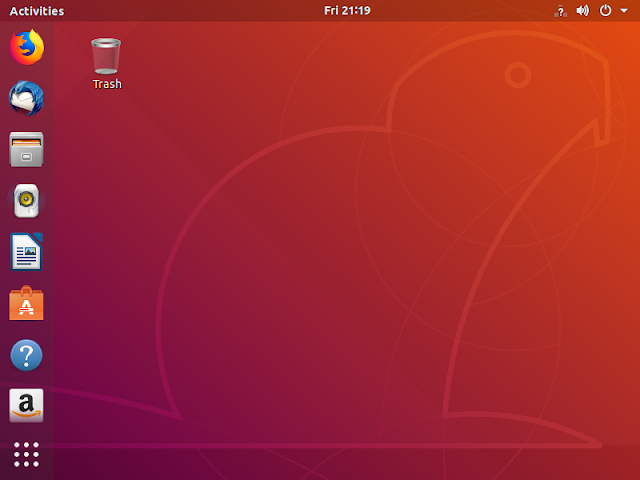
Like Comment and Share !!!
Today Ubuntu is the most popular Linux distributions in the world you can use Ubuntu for your personal and official Laptop and Desktop it is completely free when you will installed Ubuntu there is no need to install any additional software it has inbuilt all the application like Office PDF Reader and more Ubuntu is a free and open-source operating system and Linux distribution based on Debian.Ubuntu offered in three official editions Ubuntu Desktop for personal computers,Ubuntu Server for servers and Ubuntu core for IOT devices and Robots.
Here i am going to tell you how you can install Ubuntu Linux in your personal Computer and Laptop.Please find the below download link where you can download Ubuntu 18.04 LTS OS.
Download Ubuntu from official ubuntu website Ubuntu-18.04.1
Ubuntu 18.04 LTS minimum Requirement given below:
1. 2 GHz dual core processor or better.
2. 2 GB system memory.
3. 20 GB of free hard drive space.
4. DVD Drive or you can make a Bootable USB.
5. Internet access will be help to download require driver and other software it is not mandatory.
Step 1.Insert the Bootable DVD or USB PEN Drive in the Computer and boot the computer from USB and DVD Drive wait for Next Screen.
Step 2: Here it is Showing 2 Options Try Ubuntu and Install Ubuntu so just Click on install Ubuntu.
Step 3: Here you need to select Keyboard Language so select and click on continue i have select English US.
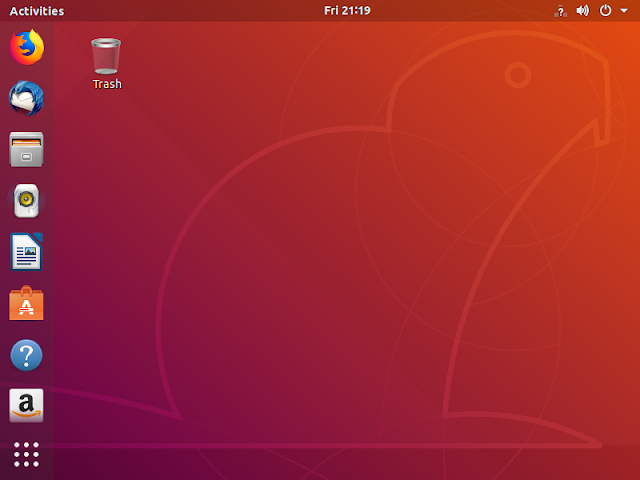

















No comments:
Post a Comment